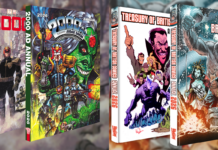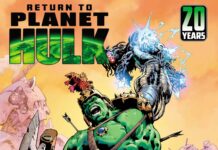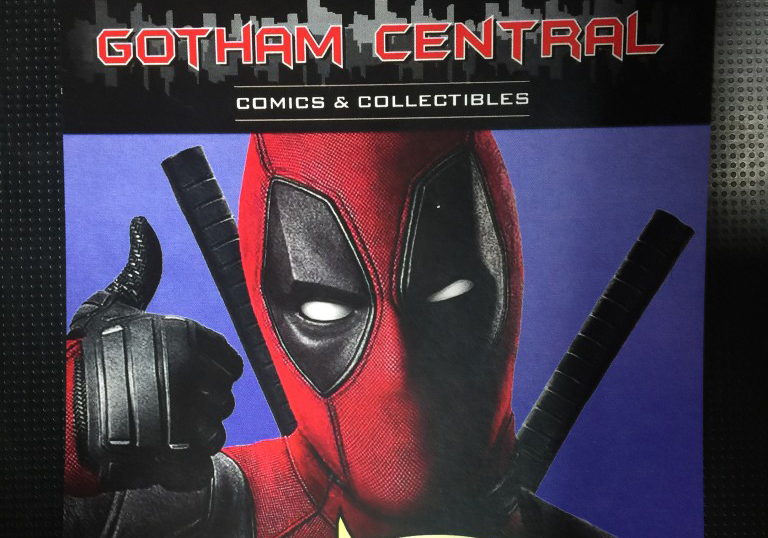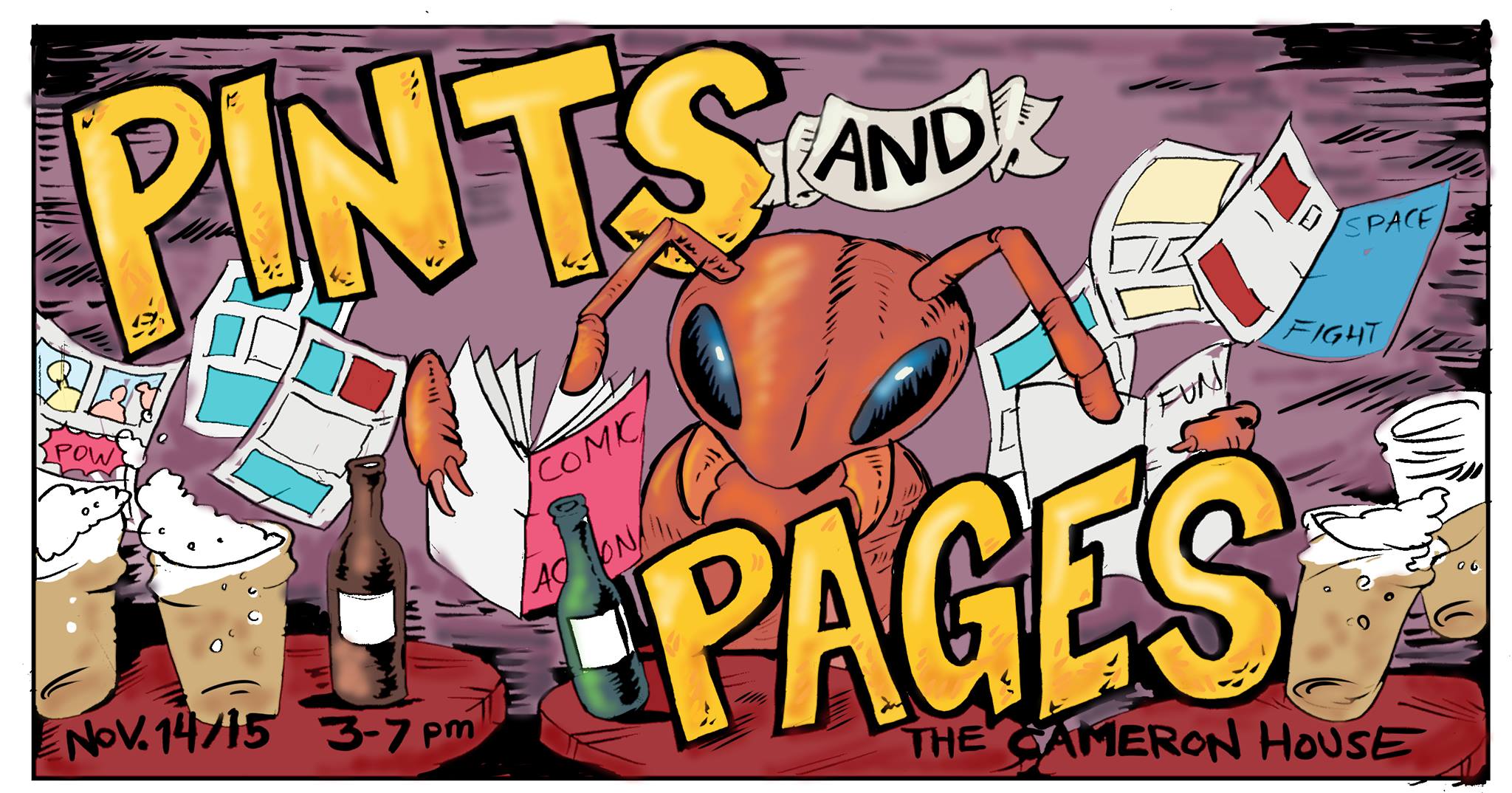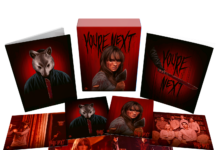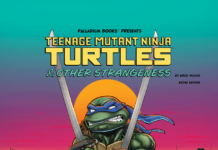Stardew Valley for The Mac
Author: S.A.
Yet again, Mac users are getting the shaft in regards to being able to play video games. It seems time and time again that developers can’t be bothered to make their game available for Mac users. This forces them to watch their PC brethren play games that they can only dream of in the gaming induced nightmares.
Isn’t that wonderful.
While it is true a variety of methods have been made to overcome this problem, Boot camping your Mac being a primary example, they are tedious in nature. That said, portioning off a portion of your drive for a Windows contingent is detrimental to your computers overall space and quite annoying.
However, there is some good news for those of you who want to play Stardew Valley on your Mac and don’t wish to wait for its possible release on the system.

Patience has never been a gamer’s strong suit anyways.
One such crafty way to run Stardew Valley is through an application called Wine. Wine is a piece of tech that essentially let’s your run Windows applications on non-Windows machines. It’s not the easiest thing to run, but luckily for you and me, Kotaku has posted up the step by step process needed to run the program to success.
Here are the steps that were found, and borrowed, from Kotaku:
1. Downl333oad the wrapper here: https://www.mediafire.com/?cktru580l85r1…
2. Unzip the file
3. Double-click the file
4. After opening the wrapper, select Advanced, click Tools, and then Winetricks
5. Select the following to install (all can be found in the dlls section) and then press Run:
- d3dx10
- d3dx9
- d3dx9_26
- d3dx9_28
- d3dx9_31
- d3dx9_35
- d3dx9_36
- d3dx9_39
- d3dx9_42
- d3dx9_43
- directx9
- dotnet20sp2
- dotnet40
- msxml3
- xna40
6. Close the Winetricks window (if open), and click Configuration on the Wineskin window
7. Use the Install Software button, select Choose Executable, and then point it to a downloaded copy of SteamSetup.exe you obtained fromwww.steampowered.com clicking on the Windows button under the green install button, or by using this direct link: https://steamcdn-a.akamaihd.net/client/install…
8. Sign into Steam
9. Download Stardew Valley
10. Run Stardew Valley
11. Click through any errors or install prompts that pop up. There is one regarding a Directx library not being found and then a brief install of xna, but then it should be smooth sailing after that.
12. Once the game is confirmed running properly, quit Stardew Valley and Steam
13. On the Wineskin window in the Windows EXE field, either press browse and find the Steam.exe yourself, or copy this into the “Windows EXE” text field: /Program Files/Steam/Steam.exe
14. You can now exit the wrapper and open the game normally by double-clicking the wrapper
15. Play the game! Love the game! Spend “too many” hours playing the game!
Wow, what a bit of effort you had to put in there.
Despite the bit of effort put into making the game accessible, though as a gamer you often do more to beat some bosses, it’s actually quite simple. So for those of you on the Mac itching to get started on this game, get started.
I’m going too.
Follow us on Twitter to keep up with the latest posts, or to recommend a game for the team to review: @TheSaveSpot1